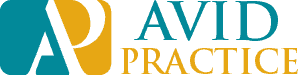It’s no secret that the COVID-19 pandemic is pushing a change in the way we work and from where we work. Many companies are moving to a teleworking structure to help protect their employees from the spread of coronavirus.
We’ve had several clients reach out on how to adapt to this change.
This is happening, and we all have to be ready to adapt. As an IT support provider we are helping our clients through this situation by providing them a structure that will allow them to continue working efficiently, productively and successfully — and securely.
Most importantly, stay calm. Reach out to a trusted provider like Avid Practice to help you through this challenging time.
12 Ways Utilizing Microsoft Teams and SharePoint can help you stay in business during this pandemic
1. It is fully integrated with Office 365. The Office 365 applications that get used every day in your workplace, like Word, Excel, PowerPoint, OneNote, SharePoint, and Outlook, are fully integrated into Microsoft Teams. This let’s you connect with all the programs you are currently using for work from anywhere during the pandemic.
2. Collaborate live in real time with coworkers. You can complete work in real time with your colleagues as you chat together and work on files through Teams, rather than taking turns and emailing updates and having multiple versions of everything.
3. Access Teams across all of your devices. Available on both Android and iOS (audio only), Teams provides a simple and easy-to-use app that allows you to chat with your team via text, have a voice conversation, or a video meeting.
4. Collaborate internally and externally securely. While both in transit and at rest, your data is encrypted. All Office 365 services, including Teams, meet compliance standards, including: ISO 27001, HIPPA. SOC 2, and EU Model Clauses.
5. Collaborate with vendors, suppliers and clients. Invite chat users from outside your organization using their direct email. They will be tagged as ‘guest’ users, but this is a great functionality for communicating with vendors or other third parties.
This guest access allows teams in your organization to collaborate with clients, contractors, stakeholders, and anyone else you need to engage with by giving them access to your Teams existing teams and channels. Admins can control which features they have access to, so you can be confident your information won’t be put at risk.
6. Automatic setup across the suite. When you create a Team, Microsoft Teams will also create a shared selection of Office 365 elements for whatever you’re working on. This includes a SharePoint team site, a shared OneNote notebook, and a shared Plan.
7. Quickly search for information. Use the search function in Microsoft Teams to easily find relevant information from past conversations or files.
These content search capabilities provide a way to search your Microsoft Teams information, including:
- Exchange
- SharePoint Online
- OneDrive for Business
8. Continue to host your team meetings. You can directly schedule meetings for your group that automatically invites all members within your ‘Team’. These meetings can be completed as a conference call directly through the Teams application and include screen sharing capabilities for presentations.
9. Utilize conversation threads for a convenient flow of information. Teams displays chats as threaded conversations, so you can easily track the flow of conversation without getting lost. Within a Team, you can make multiple chat rooms and channels, keeping chats easy to follow. To further enhance this, conversations are threaded and flow from top to bottom. Users are notified of any updates and if they need to communicate with someone face-to-face, they can switch the conversation to a voice or video chat with just one click.
10. The @ feature allows for easy tagging within conversations. All you have to do is type @ before someone’s name and they’ll get a notification that you mentioned them. If you need to get the attention of your entire team, or rely information to them all, just type @team before your message, and all the people in your team will receive the notification. You can also type @channel before your message to notify everyone in the channel that you have posted something.
11. Access to Standard or Private Channels. Standard channels are available to all team members in Teams. Most channels are standard channels. If you need a smaller, specific audience for a particular subject, you can use a private channel.
12. Teams provides you with access to Office 365 applications within the one location. This allows you to work more efficiently. Access files and documents in OneDrive or SharePoint, make calls and conduct video conferences directly from Teams. This is especially helpful when working remotely.
Bonus: Microsoft Office 365 also offers single sign on services (SSO) which allows you to consolidate multiple user accounts into one identity for your users. This means one username and password will allow you to log into all of your web applications.
Right now during the COVID-19 pandemic, Microsoft is offering Teams free for the first 6 months to help ease the transition to teleworking. Request your free consult now to find out how we can help you get this set up for your business or call us at 443-386-4445.